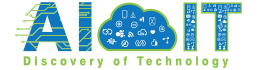Meta AI popped up in WhatsApp in 2024, showing up as a blue circle in your chats or an @Meta AI tag in conversations. It’s a chatbot that answers questions, generates text, or even creates images. Some users like it, but others find it intrusive or worry about privacy. If you’re searching for ways to WhatsApp Meta AI deaktivieren, Meta AI bei WhatsApp löschen, or Meta AI WhatsApp entfernen, you’re not alone. This guide walks you through practical steps to minimize or disable Meta AI’s presence in WhatsApp, plus tips to protect your privacy.
Understanding Meta AI in WhatsApp
Meta AI is an AI chatbot built into WhatsApp to help with tasks like answering questions or drafting messages. You’ll spot it in three main places: a blue circle in the chat overview, the search bar, or as @Meta AI in group or individual chats. Unlike regular WhatsApp messages, which use end-to-end encryption, chats with Meta AI aren’t fully encrypted. Meta uses these interactions to train its AI, which raises privacy concerns for some users.
People want to Meta AI WhatsApp löschen or Meta AI bei WhatsApp deaktivieren because it feels pushy, clogs the chat list, or collects data they’d rather not share. Others just want a cleaner app without AI popping up everywhere.
Do you know: How to Use Perplexity AI to Generate Images on WhatsApp
Let’s explore what you can do about it.
Can You Fully Disable or Remove Meta AI from WhatsApp?
As of 2025, you can’t completely Meta AI WhatsApp entfernen or disable it app-wide. Meta AI is baked into WhatsApp’s core, so there’s no single switch to turn it off. Uninstalling and reinstalling won’t help either—it’s part of the app’s latest versions. However, you can take steps to limit its visibility and functionality, which we’ll cover next. These workarounds focus on reducing Meta AI’s presence in your chats and notifications.
Step-by-Step Guide to Disable Meta AI in WhatsApp Chats
Here are the most effective ways to WhatsApp Meta AI deaktivieren or minimize its impact.
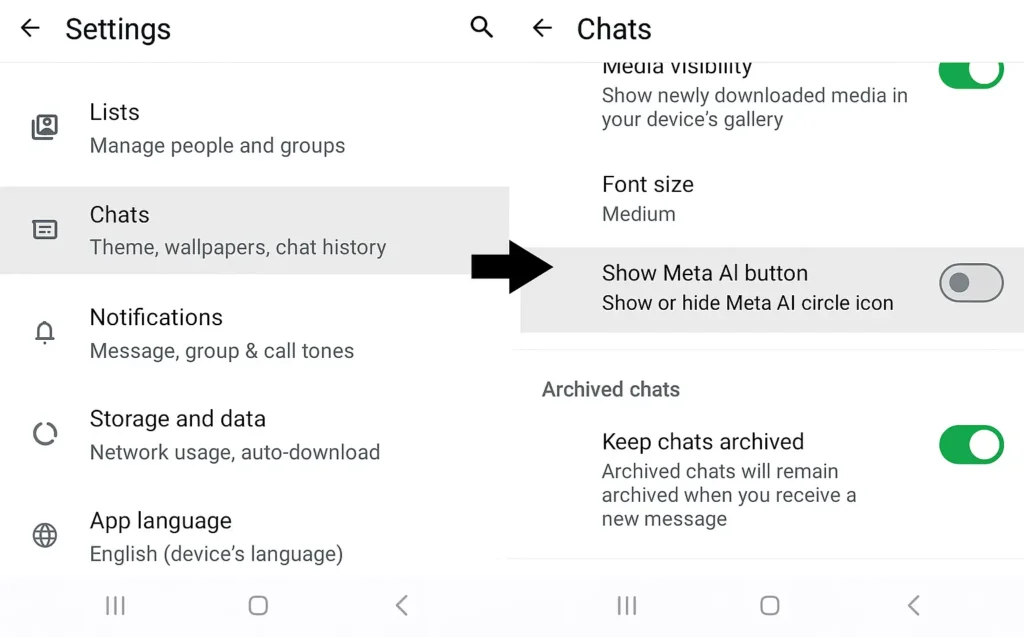
Enable Advanced Chat Privacy
WhatsApp’s “Advanced Chat Privacy” setting lets you block @Meta AI tagging in specific chats. This stops the AI from being summoned in conversations.
- Open the chat (individual or group) where you want to disable Meta AI.
- Tap the contact or group name at the top.
- Scroll to “Advanced Chat Privacy” or “Erweiterter Chat-Datenschutz” (may vary by language).
- Toggle it on to prevent @Meta AI mentions.
Note: You need to do this for each chat. In group chats, other members can still tag Meta AI unless they also enable this setting. It’s not a full Meta AI bei WhatsApp löschen fix, but it reduces AI interactions significantly.
Delete or Archive Meta AI Chats
If the Meta AI chat shows up in your conversation list, you can remove it.
- Find the Meta AI chat (usually marked with a blue circle).
- Long press on it.
- Select “Delete” to remove it or “Archive” to hide it from the main list.
Caution: Deleting the chat doesn’t erase data Meta may have already collected. Archiving is a better option if you just want it out of sight.
Block Meta AI Contact
You can block Meta AI like any other contact to stop interacting with it.
- Go to your WhatsApp contacts list.
- Find Meta AI (often listed as “Meta AI” or with the blue circle).
- Tap it, then select “Block” from the menu.
This prevents Meta AI from messaging you directly, though it doesn’t remove the blue circle from the chat overview.
Disable Notifications for Meta AI
To stop Meta AI notifications from bugging you:
- Open your phone’s settings (not WhatsApp).
- Go to “Apps” or “Notifications,” then find WhatsApp.
- Look for Meta AI-related notifications (e.g., suggestions or prompts).
- Turn them off.
This keeps Meta AI quiet, making it less intrusive.
Additional Tips to Minimize Meta AI’s Presence
Beyond the steps above, here are extra ways to reduce Meta AI’s footprint:
- Don’t Interact: Avoid tapping the blue circle or typing @Meta AI. Interacting triggers more AI suggestions.
- Send Feedback: Tell WhatsApp you want more control over Meta AI. Go to “Settings” > “Help” > “Contact” or “Send Feedback” in the app.
- Try WhatsApp Business: Some versions of WhatsApp Business have fewer AI features, though this varies by region and update. Test it to see if Meta AI is less prominent.
- Avoid Old Versions: Some users think downgrading to an older WhatsApp version without Meta AI is a solution. This isn’t safe—it leaves you open to security risks since older versions don’t get updates.
Privacy Considerations and Alternatives
Meta AI’s data collection is a big reason users want to Meta AI WhatsApp löschen. Regular WhatsApp chats are end-to-end encrypted, but Meta AI conversations aren’t. Meta uses these chats to improve its AI, which can feel invasive. To protect your privacy:
- Check Privacy Settings: Go to WhatsApp “Settings” > “Privacy” and limit data sharing, like turning off personalized ads.
- EU/UK Data Objection: If you’re in the EU or UK, you can file a data objection form through WhatsApp’s privacy settings to limit Meta AI’s data processing. Look for “Data Preferences” or “Manage AI Data.”
- Review Terms: Check Meta’s privacy policy (linked in WhatsApp’s “Help” section) to understand what data is collected.
If Meta AI’s presence bothers you too much, consider switching to privacy-focused messaging apps:
- Signal: Fully encrypted, open-source, no AI integration. Great for secure chats but fewer features than WhatsApp.
- Threema: Paid app with strong encryption and no AI. Ideal for privacy enthusiasts but smaller user base.
- Telegram: Offers encryption for “Secret Chats” and no built-in AI. Popular for groups but less private by default.
These apps avoid AI entirely, making them good options if you want a clean, AI-free experience.
Also know: How to Get DeepSeek to Work with Cursor Agent Mode?
FAQs
No, Meta AI is built into WhatsApp, so you can’t fully remove it. You can limit it with Advanced Chat Privacy, blocking, or deleting chats.
It may not be available in all regions or app versions. Update WhatsApp or check regional settings.
No, limiting Meta AI doesn’t impact regular messaging, calls, or other features.
Yes, updates may restore Meta AI chats or features, so you’ll need to reapply these steps.
Yes, apps like Signal, Threema, and Telegram prioritize privacy and avoid AI integration.
Conclusion
You can’t fully WhatsApp Meta AI deaktivieren or Meta AI bei WhatsApp löschen because it’s part of the app’s core in 2025. But you can minimize its impact using Advanced Chat Privacy, deleting or archiving chats, blocking the contact, or turning off notifications. For privacy-focused users, check WhatsApp’s data settings or switch to apps like Signal. Stay updated on WhatsApp’s changes—Meta might add more control options in future updates. Try these steps and see what works for you.