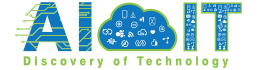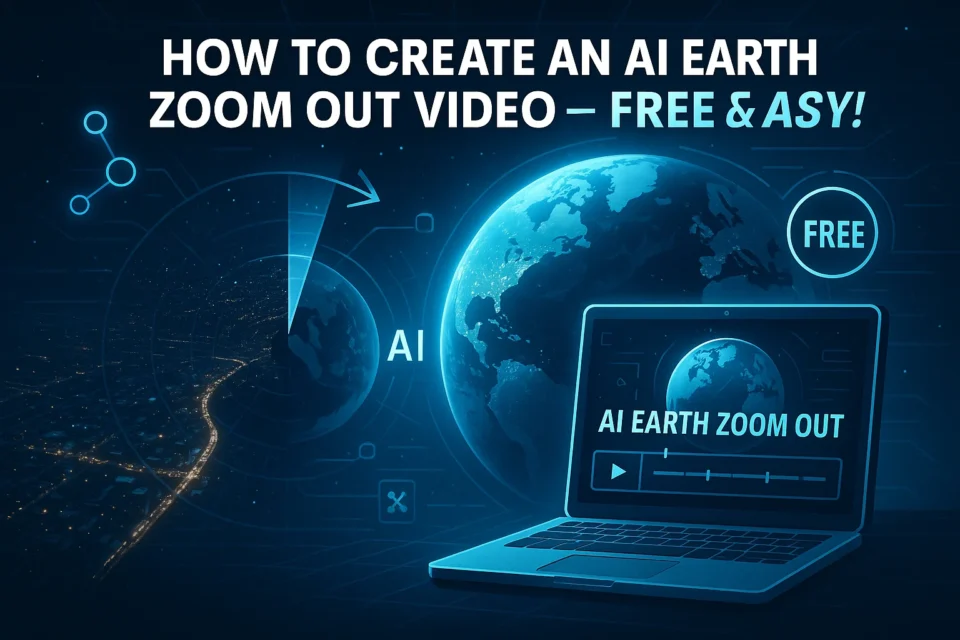The AI Earth Zoom Out effect has taken social media by storm, transforming a simple photo into a breathtaking cinematic video that zooms out from a close-up to reveal the entire Earth from space. With over 250,000 monthly searches globally, this viral trend is a must-have for content creators, marketers, and educators looking to captivate audiences on platforms like TikTok, Instagram, and YouTube. Whether you’re aiming for a Pixverse AI Earth Zoom Out or a Higgsfield AI Earth Zoom Out, this guide will walk you through creating stunning videos for free using two powerful AI tools: Pixverse AI and Higgsfield AI. We’ll also cover how to achieve Earth Zoom In AI free effects through simple post-processing, ensuring your content stands out without breaking the bank.
This comprehensive tutorial covers both photo-based and video-based workflows, leveraging the free tiers of Pixverse AI and Higgsfield AI to deliver professional-grade Earth Zoom Out AI free results. Whether you’re a beginner or a seasoned creator, you’ll learn how to craft viral Pixverse AI effect or Higgsfield AI Earth Zoom In videos with ease, optimized for social media engagement.
Do you know: How to Use Perplexity AI to Generate Images on WhatsApp
What is the AI Earth Zoom Out Effect?
The AI Earth Zoom Out effect is a dynamic video transition that starts with a static photo—say, a person standing in a city street—and seamlessly zooms out to reveal their surroundings, city, region, continent, and finally the Earth from a cosmic perspective. Powered by advanced AI algorithms in Pixverse AI and Higgsfield AI, this effect uses depth mapping and AI-generated imagery to create smooth, cinematic transitions that mimic satellite-like visuals. By reversing the output, you can also create Earth Zoom In AI free effects, making it versatile for intros, transitions, or standalone clips.
This Pixverse AI effect or Higgsfield AI Earth Zoom Out is perfect for:
- Social Media: Viral TikTok videos, Instagram Reels, and YouTube Shorts.
- Marketing: Eye-catching product promos or brand storytelling.
- Education: Engaging geography or environmental awareness content.
The effect’s dramatic scale shift—from a single subject to the vastness of space—drives massive engagement, making it a go-to for creators seeking viral impact.
Tools Needed
To create a Pixverse AI Earth Zoom Out or Higgsfield AI Earth Zoom Out video, you’ll need:
- Higgsfield AI:
- Free Plan: Offers 5 daily credits, enough for one Higgsfield AI Earth Zoom Out or Higgsfield AI Earth Zoom In video (watermarked for non-commercial use).
- Processing: Takes 30 seconds to 45 minutes, depending on server load.
- Access: Higgsfield.ai, no registration required for free use.
- Pixverse AI:
- Free Plan: Provides limited daily generations for Pixverse AI Earth Zoom Out videos, no registration needed.
- Processing: Fast, typically 20–45 seconds.
- Access: Pixelverse AI.
- Optional Video Editor:
- Free tools like CapCut or DaVinci Resolve for resizing, reversing (for Earth Zoom In AI free), or adding music/text.
- Photo Requirements: High-resolution (JPG/PNG, ~1920×1080 pixels) outdoor photos with clear, visible backgrounds (e.g., cityscapes, landscapes).
How to Create an AI Earth Zoom Out Video Using a Photo?
Follow these steps to create a Pixverse AI Earth Zoom Out or Higgsfield AI Earth Zoom Out video from a photo:
Step 1: Access the AI Tool
- Higgsfield AI:
- Navigate to Higgsfield.ai.
- Find the “Earth Zoom Out” effect in the homepage’s featured effects gallery or horizontal menu.
- Click to view high-quality example videos and select the “Generate” button to begin your Higgsfield AI Earth Zoom Out project.
- Pixverse AI:
- Visit Pixelverse AI.
- Locate the “Earth Zoom Out” effect in the effects gallery or menu.
- Click to explore examples and hit “Generate” to start your Pixverse AI Earth Zoom Out video.
Step 2: Upload a Reference Image
- Photo Guidelines:
- Resolution: Use high-resolution images (HD, ~1920×1080 pixels) for sharp Earth Zoom Out AI results.
- Setting: Choose outdoor photos with clear backgrounds (e.g., a city street, park, or mountain view). Avoid blurry, pixelated, or close-up portraits with solid or unclear backdrops.
- Example: A photo of a person in a vibrant Tokyo street with visible neon signs and buildings ensures a smooth Pixverse AI effect or Higgsfield AI Earth Zoom Out transition.
- Upload your photo via the “Upload Image” button in the generation menu of either Higgsfield AI or Pixverse AI.
Step 3: Write a Video Prompt
- Purpose: The prompt guides the AI in shaping the animation’s look, pacing, and visuals for a tailored Earth Zoom Out AI sequence.
- Prompt Structure:
- Subject and Setting: Describe who or what is in the photo and where (e.g., “A traveler in a bustling Tokyo street at dusk”).
- Camera Movement: Specify the speed and style (e.g., “Smooth, cinematic zoom-out for a Pixverse AI Earth Zoom Out effect”).
- Transition Visuals: Detail what appears during the zoom (e.g., “Reveals the city skyline, Japan’s coastline, and the Asian continent”).
- Final Shot: Describe the ending (e.g., “Earth as a glowing sphere rotating in space”).
- Example Prompt (compatible with both tools):
A young traveler stands in a vibrant Tokyo street, surrounded by neon signs and skyscrapers at dusk. The camera pulls back smoothly, creating a cinematic Earth Zoom Out AI effect. It rises through the city, revealing the urban sprawl, then Japan’s coastline, and accelerates into the night sky. The final shot shows Earth as a pristine globe rotating in space, with a glowing dot marking Tokyo below.
Tip: Both Higgsfield AI and Pixverse AI may auto-enhance prompts for better results. Disable this feature in the prompt editor if you prefer your original wording.
Step 4: Generate the Video
- Higgsfield AI:
- Select the “Lite” model (default for free users) for Higgsfield AI Earth Zoom Out or Higgsfield AI Earth Zoom In.
- Optional settings (if available): Choose video length (3–5 seconds), set a generation seed for consistency, or adjust inference steps for detail.
- Click “Generate” and wait 30 seconds to 45 minutes, depending on server demand.
- Download the video via the download icon in the top-right corner.
- Pixverse AI:
- Use the free “Standard” model for Pixverse AI Earth Zoom Out.
- Optional settings: Select video length (3–5 seconds), set a generation seed, or tweak inference steps.
- Click “Generate” and wait 20–45 seconds for processing.
- Download the video once complete.
Step 5: Edit the Video (Optional)
- Upload: Import your Pixverse AI Earth Zoom Out or Higgsfield AI Earth Zoom Out video to a free editor like CapCut or DaVinci Resolve.
- Resize:
- Adjust to a 9:16 aspect ratio for TikTok or Instagram Reels compatibility using the editor’s resize tool.
- Looping or Zoom-In:
- Duplicate the video clip in the timeline (right-click > Copy, then Paste).
- Reverse the second clip to create an Earth Zoom In AI free effect, looping from space back to the subject.
- Enhancements:
- Add music (e.g., cinematic tracks), sound effects (e.g., “whoosh” for transitions), or text animations to personalize the Pixverse AI effect or Higgsfield AI Earth Zoom Out.
- Ensure the video meets platform requirements (e.g., 15–60 seconds for TikTok, 1080p resolution).
- Export: Save the final video as an MP4 file, optimized for social media sharing.
How to Create an AI Earth Zoom Out Video Using a Video?
If you want to integrate the Earth Zoom Out AI effect into a video (e.g., as an intro or transition), follow these steps:
Step 1: Extract the First Frame
- Upload your video to a free editor like CapCut.
- Position the playhead at the video’s start and use the “Freeze Frame” or “Export Frame” feature to capture the first frame as an image.
- Delete the original video from the timeline (right-click > Delete).
- Export the frame as a high-resolution image (~1080p) for use in Higgsfield AI or Pixverse AI.
Find the: The Best 10 AI Video Editing Softwares for Free
Step 2: Generate the Zoom Out Transition
- Upload the exported image to Higgsfield AI or Pixverse AI as the input for your Earth Zoom Out AI video.
- Follow the photo-based steps (Steps 2–4 above) to generate the Pixverse AI Earth Zoom Out or Higgsfield AI Earth Zoom Out video.
- Download the generated video.
Step 3: Edit the Transition
- Upload the generated video to the editor (e.g., CapCut).
- Reverse the clip to create an Earth Zoom In AI free effect, starting from space and zooming into the subject.
- Import your original video and place it immediately after the reversed clip in the timeline for a seamless transition.
- Optional: Add music, text overlays, or effects to enhance the Pixverse AI effect or Higgsfield AI Earth Zoom Out.
- Export the final video as an MP4 file, ready for social media.
Tips for Best Results
- Photo Quality: Choose high-resolution, well-lit outdoor photos with clear backgrounds (e.g., city streets, landscapes) for optimal Earth Zoom Out AI results in both Higgsfield AI and Pixverse AI.
- Prompt Specificity: Write detailed, vivid prompts to guide the AI, ensuring a tailored Pixverse AI Earth Zoom Out or Higgsfield AI Earth Zoom Out animation.
- Zoom-In Effects: Since both tools primarily generate Earth Zoom Out AI, use a free editor to reverse the video for Earth Zoom In AI free or Higgsfield AI Earth Zoom In effects.
- Testing: Experiment within free tier limits (Higgsfield AI: 5 credits/day; Pixverse AI: limited daily generations) to refine your video.
- Privacy: Both Higgsfield AI and Pixverse AI encrypt uploads and delete them within 24 hours, ensuring secure Earth Zoom Out AI free creation without registration.
Comparing Higgsfield AI and Pixverse AI
- Higgsfield AI:
- Strengths: Supports both Higgsfield AI Earth Zoom Out and Higgsfield AI Earth Zoom In effects, with 5 free credits daily. Ideal for users wanting versatility in effect options.
- Limitations: Slower processing (up to 45 minutes), watermarked videos in the free tier.
- Best For: Creators exploring multiple zoom effects or needing native Higgsfield AI Earth Zoom In support.
- Pixverse AI:
- Strengths: Faster processing (20–45 seconds), no registration for Pixverse AI Earth Zoom Out, optimized for quick social media content creation.
- Limitations: Limited daily generations, primarily zoom-out (requires editing for Earth Zoom In AI free).
- Best For: Users prioritizing speed and ease for Earth Zoom Out AI free videos.
- Recommendation: Choose Pixverse AI for fast, no-registration Pixverse AI Earth Zoom Out videos. Opt for Higgsfield AI if you need native Higgsfield AI Earth Zoom In effects or want to experiment with additional AI video features.
Frequently Asked Questions
Higgsfield AI may natively support Higgsfield AI Earth Zoom In. For Pixverse AI, generate a Pixverse AI Earth Zoom Out and reverse it in a free editor like CapCut to achieve Earth Zoom In AI free.
No, the Earth visuals are AI-generated for artistic purposes, not actual satellite images, ensuring visual appeal and no copyright issues for Pixverse AI Earth Zoom Out or Higgsfield AI Earth Zoom Out.
Pixverse AI: 20 seconds to 2 minutes. Higgsfield AI: 30 seconds to 45 minutes, depending on server load.
High-resolution (HD, ~1920×1080 pixels) outdoor photos with clear backgrounds (e.g., cityscapes, landscapes) produce the best Pixverse AI Earth Zoom Out or Higgsfield AI Earth Zoom Out results.
No, Pixverse AI and Higgsfield AI handle the core Earth Zoom Out AI generation. Basic editing in free tools like CapCut for resizing or reversing (Earth Zoom In AI free) is simple and beginner-friendly.
Yes, both tools encrypt uploads and delete them within 24 hours, ensuring privacy for Earth Zoom Out AI free creation without registration.
Yes, Pixverse AI allows limited daily generations, and Higgsfield AI provides 5 free credits per day, sufficient for one or two Higgsfield AI Earth Zoom Out or Pixverse AI Earth Zoom Out videos.
Conclusion
Creating a viral Pixverse AI Earth Zoom Out or Higgsfield AI Earth Zoom Out video is simple, free, and accessible with the intuitive platforms of Pixverse AI and Higgsfield AI. By following this guide, you can transform a single photo into a cinematic masterpiece, with optional editing to create Earth Zoom In AI free effects or tailor videos for social media. Whether you choose Pixverse AI for its lightning-fast processing or Higgsfield AI for its versatile effect options, you’re equipped to join the global trend captivating millions.