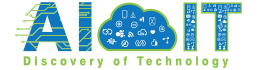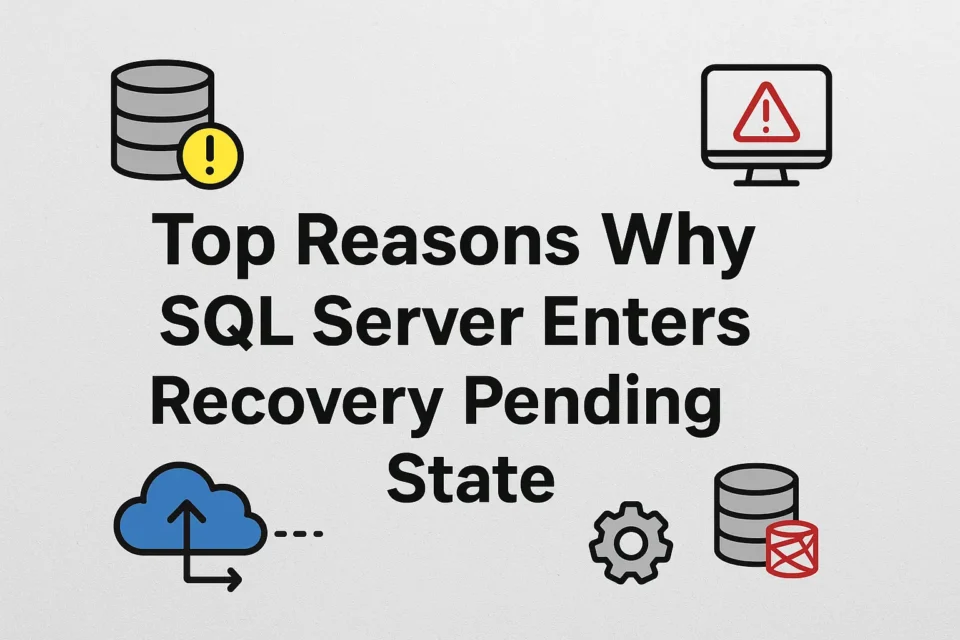Is your database stuck in the middle of the recovery process, halting all the operations within your organization? Is it displaying Recovery Pending mode? If yes, you are not alone in facing this error when working with your SQL Server database. It mostly occurs during database recovery due to corrupted or missing files. The good news is that it is possible to resolve this critical issue by using several reliable methods.
Reasons behind the Recovery Pending State
The SQL Server database may face this issue due to multiple reasons when undergoing a halted or failed recovery process. Here are some of the key factors behind the recovery pending state.
1. Corrupted or missing transaction log files
Transaction log files play an important role during the SQL Server startup, as they can roll back the uncommitted transactions and roll forward the committed ones. In case of a corrupt or deleted transaction file, completing the recovery phase becomes difficult for the database engine. This eventually leads to the Recovery Pending State.
2. Unexpected or abrupt system shutdown
During database recovery, a sudden crash or a forced system shutdown due to hardware or software failure can halt the process when the system restarts. The database will remain in an inconsistent state unless you try a concrete resolution.
3. Limited disk space
Temporary operations, such as transaction roll-back or roll-forward, need considerable space during database recovery. Absence of ample storage space in the database disk will halt the process, causing SQL Server to enter the Recovery Pending state.
4. Insufficient Memory
SQL Servers use buffer pools and caching to function under restricted memory conditions. However, too limited memory can lead to issues in the database file, causing the Recovery Pending error.
5. Malware Intrusion
The possibility of virus intrusion in MS SQL Server can bring the entire system to a halt, causing the Recovery Pending state. This will stop the recovery process.
6. Permission issues
Lack of proper read/write permission to the database log files will also bar SQL Server from proceeding with recovery operations.
Check the: MySQL Server Download For Free Sites
Fixing the Recovery Pending state issue in SQL Server
Several ways can help resolve this issue. Just make sure to have a healthy and recent database backup before you start the repair process. Here are the different methods
1. Use the Backup file to restore the Database
An instant way to repair your database and bring it out of the Recovery Pending State is to restore your database from a recent backup. Let’s follow these steps.
- Launch SSMS.
- In the left panel under Object Explorer, right-click Databases > Restore Database.
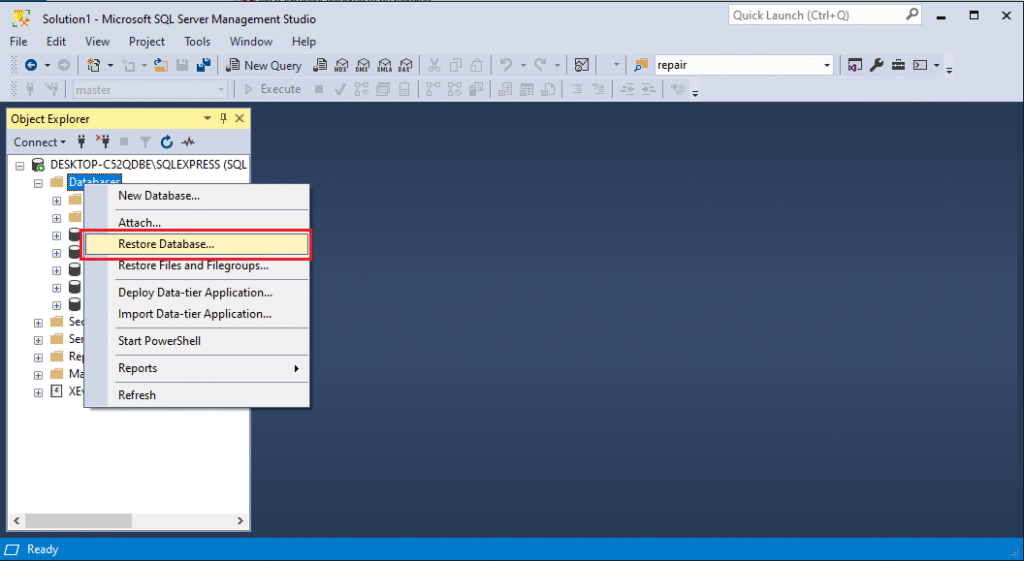
- Under Source, Select Device > click Three Dots (…) to open Select backup devices.
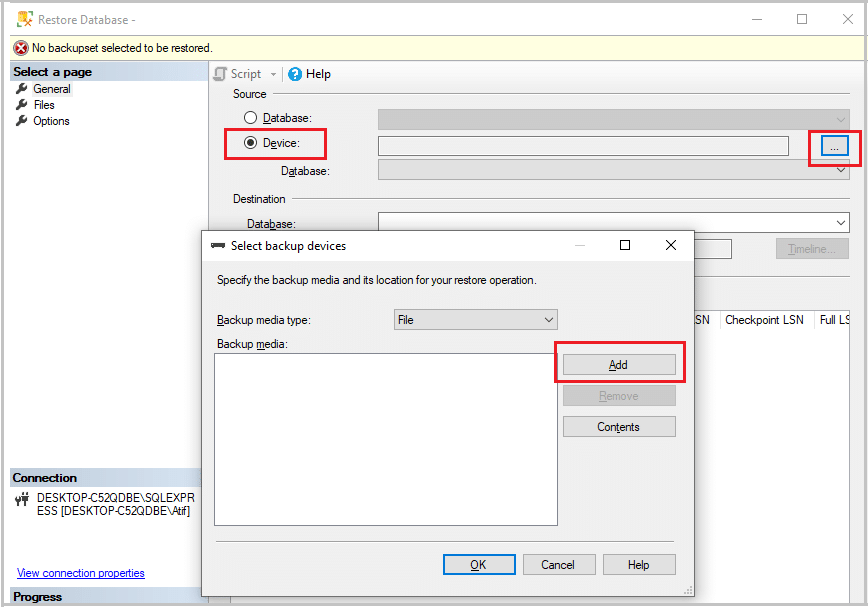
- Click Add.
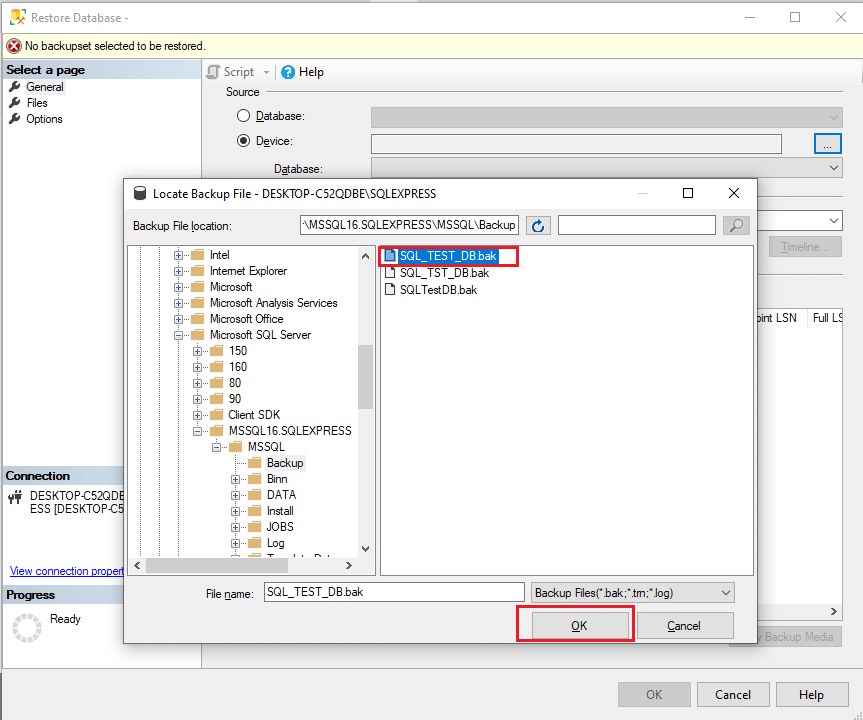
- Select the database backup file and click OK.
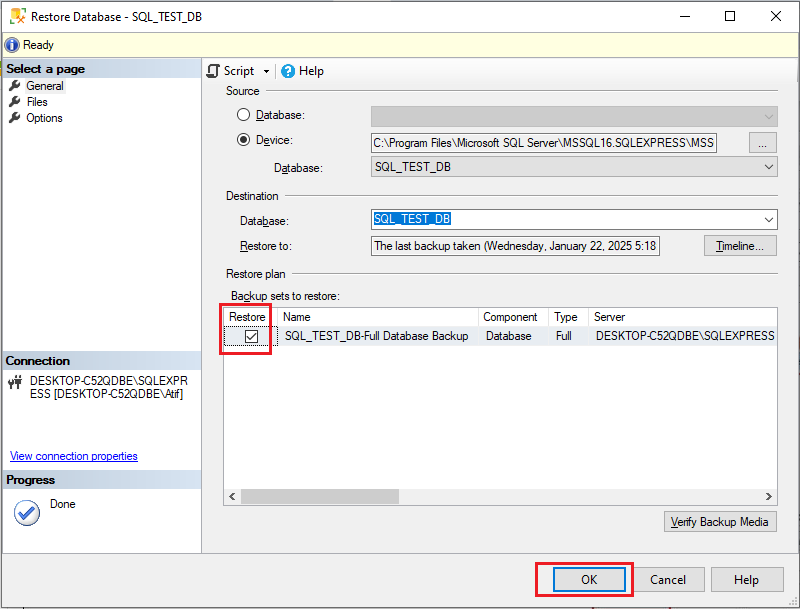
- Select the checkbox under Restore in the Backup sets to restore section and click OK.
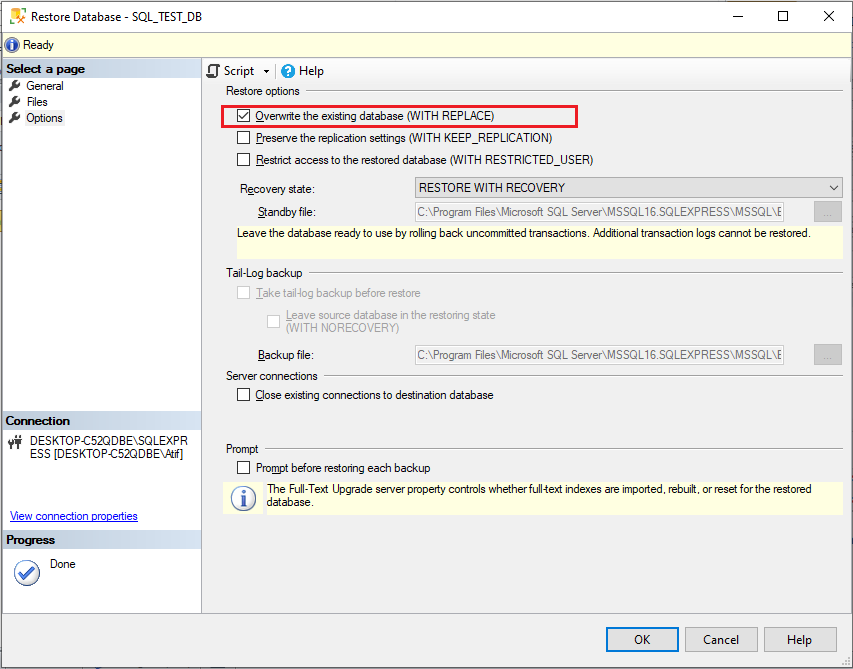
- In the left pane, click the Options tab and check the appropriate Restore options. Click OK.
This will start the database restore process. After the completion of the process, you will get a pop-up message for confirmation. Click OK.
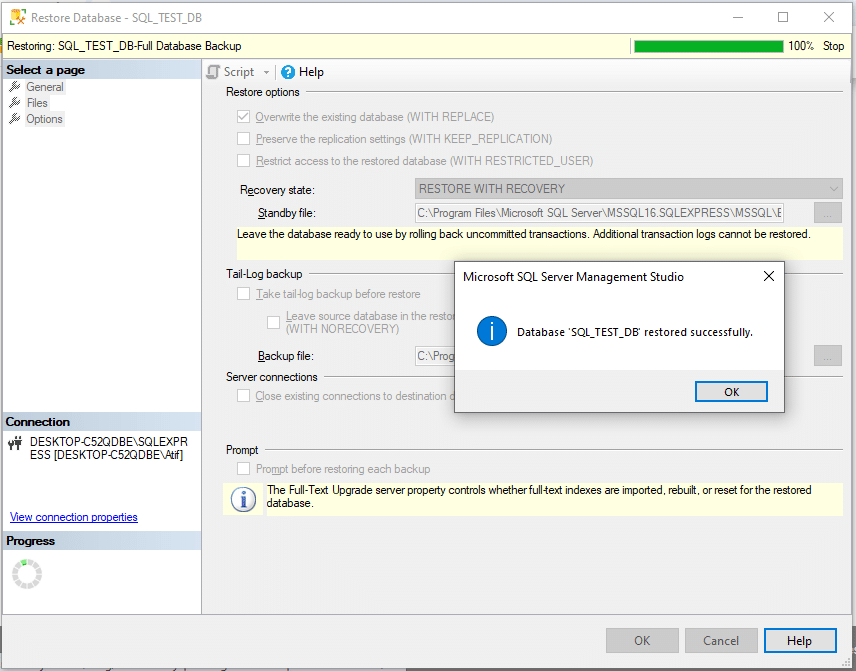
2. Look for the Auto Close option and turn it off
Find out if the AUTO CLOSE option in SQL Server Management Studio is ON for the database. If yes, the SQL Server closes the database when used and restarts it when the user uses it next time. This frequent opening and closing the database after every connection can lead to a recovery pending state.
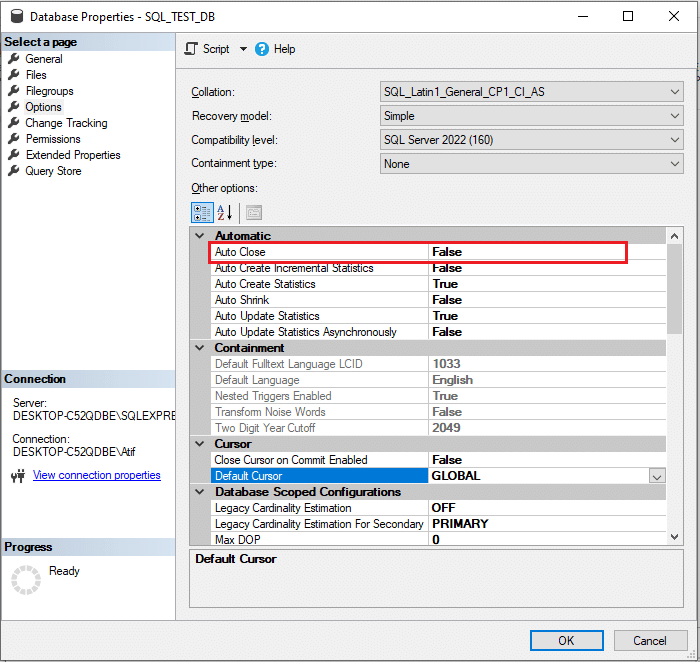
To resolve the problem, you should turn the AUTO CLOSE option OFF. Here is how you can do it.
- Launch SQL Server Management Studio (SSMS)
- Connect to your Server Instance
- Select the database that is causing issues
- Right-click the database
- Click Properties to get the Database Properties dialog box
- In the left pane, click Options
- In the first option under the Automatic category, set the value of Auto Close to False
- Click OK to save the change made in the database properties
- This will turn the Auto Close option off, and reduce the chances of the Recovery Pending state.
3. Detach and re-attach the main database
Adopting this method will rebuild the corrupt or missing log files in the database automatically.
It involves two steps:
- Take the database offline (detach)
- Bring the database back to the online state (re-attach)
Here is the process:
- Open SSMS
- Click New Query from the Menu bar
- Set the problematic database to EMERGENCY mode. Here is the T-SQL command:
ALTER DATABASE [SQL_TEST_DB] SET EMERGENCY;
(Here we have used a test database, [SQL_TEST_DB])- Set the database mode to multi_user:
ALTER DATABASE [SQL_TEST_DB] set multi_user- Next, detach the database by using the command below:
EXEC sp_detach_db [SQL_TEST_DB]- Now is the time to reattach the database by using the command below:
EXEC sp_attach_single_file_db @DBName = [SQL_TEST_DB], @physname = N'[mdf path]'If you don’t want to use T-SQL commands, you can do this process by selecting the database from the Object Explorer as well.
4. Repair the database using the DBCC CHECKDB command
In case of corrupt MDF or NDF files in the database, you can use the DBCC CHECKDB command to find out the error and do the repair. But make sure to take a backup before using this command. Here are various options.
1. To check the database of errors or inconsistencies, use NO_INFOMSGS with DBCC CHECKDB:
DBCC CHECKDB ([SQL_TEST_DB]) with NO_INFOMSGS;2. If the command fetches an error, set the database in the EMERGENCY mode
ALTER DATABASE [SQL_TEST_DB] SET EMERGENCY;3. Next, set the database to SINGLE_USER mode
ALTER DATABASE [SQL_TEST_DB] SET single_user;4. To repair the database, use the REPAIR_ALLOW_DATA_LOSS option. Here is the command:
DBCC CHECKDB ([SQL_TEST_DB], REPAIR_ALLOW_DATA_LOSS) WITH ALL_ERRORMSGS;5. After completing the database repair process, set the database mode to multi-user
ALTER DATABASE [SQL_TEST_DB] set multi_user5. Use Stellar Repair for MS SQL
The option to use the DBCC CHECKDB command with REPAIR_ALLOW_DATA_LOSS can repair the database, but it can delete your crucial data during the process. Try this method only if the other methods fail to repair the database.
A comparably easier and quicker way is to use third-party automated and professional data recovery software, such as Stellar Repair for MS SQL. It can repair the damaged database and rescue it from the Recovery Pending state without any data loss.
You can use it to recover sensitive data from the corrupted MDF/NDF files with complete precision and integrity. Here are some of its key features:
- Repairs the SQL Server database and its contents, including tables, stored procedures, keys, triggers, indexes, etc.
- Repairs corrupt MDF and NDF files
- Retrieves deleted records from the SQL database
- Repairs SQL database corruption, fixing various issues
- Repair the corrupt backup file and extract the database
- Fixes DBCC CHECKDB consistency errors
Using this software is easy and does not require advanced technical knowledge. If the SQL Server database in your organization faces problems due to the Recovery Pending state or other errors, this tool is ideal to use. Get complete information about it from the official Stellar Info website.
The editions available for Stellar Repair for MS SQL are Corporate, Technician, and Toolkit, all of which have distinct features. Choose the ideal one depending on your needs. If you only want to scan & preview recoverable SQL server database objects, you can download the free trial version of the data recovery software as well.
Also know: How An AWS Multi-Region Architecture Can Strengthen DR?
Conclusion
Organizations are likely to face hassles when maintaining their databases, specifically during the recovery process. One common error is the Recovery Pending state, as it halts the recovery and brings the database to a standstill. It can happen due to several reasons, such as corrupt transaction files, abrupt system shutdown, limited disk space, insufficient memory, malware detection, or permission issues.
To resolve the Recovery Pending state, you can try several manual methods, but before that, make sure to have a recent healthy backup of your database. You can restore the database from a healthy backup file by using SQL Server Management Studio or by turning off the Auto Close option. You may also use T-SQL commands to detach and re-attach the database or use the DBCC CHECKDB command to resolve the issue.
Nevertheless, using DBCC CHECKDB with REPAIR_ALLOW_DATA_LOSS can cause considerable loss of data. Hence, it is advisable to avoid this option as much as possible. Alternatively, you can try professional yet easy-to-use third-party SQL recovery software, such as Stellar Repair for MS SQL. The tool is ideal to restore data from the corrupt database and can recover SQL Server from the recovery Pending State. Visit the official webpage of the software to learn about it in detail or to buy your preferred version.